Frozen Apps on iPhone
We have always been hit by this problem. Sometimes all of a sudden an app freezes, the screen hangs. It’s a very disturbing problem. How will you solve it? We have the solutions. Read on to know how to close frozen iPhone apps.
How To Close Frozen Apps on iPhone
You can not make the program work back, but you should close it without restart your entire system! Here we show you how to do this in just a few short steps:
- Go to another app. Jump to the application you are currently using by pressing the Home button below the iPhone / iPad screen.
- Select another program from your list.
- Now that you are in another program, press the same Home button twice to call up the program management. In Program Management, you can see the applications that are running in the background.
- The next step is to tap and hold the application icon that is currently frozen for a few seconds. Within seconds, you will notice a red “-” in the upper left corner of all running apps. This means that you can close the application and push everything else that is still running up a space. Close the frozen app.
- Then you should press the Home button again to return to your current app. Press it again for returning to the Home screen. Then, tap the applications are that was previously frozen to restart it. That’s it! Now the app will run smoothly again!
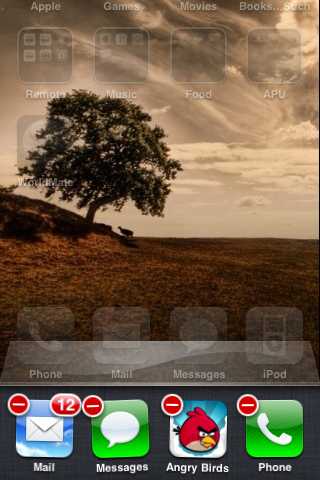
Forcing To Quit Frozen Apps
This is just one of the various options available to you when you want to close the application without having restart your system. Another way to close an annoying app that has just stopped and you do not do anything else on the phone or tablet is here:
- Hold down the power button on your iPhone or iPad until the shutdown screen appears. You will find the button in the upper right corner (if you look at the screen).
- When you see the shutdown screen, hold down the Home button for a few seconds. Hold down until the frozen app is closed. You will see the Home screen again when the frozen app has closed. Already done!
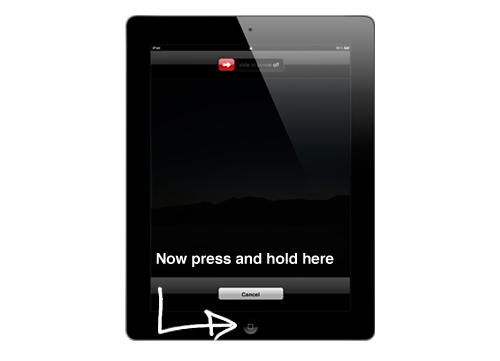
Force Close Apps on iPhone
We will probably all agree that frozen apps are difficult to handle and become very frustrating, no matter which cell phone you have. However, frozen apps on the iPhone are again extra heavy, because it seems as if you could do nothing else than shut down the system. However, there is a third way to close your apps on the iPhone without turning off the entire system.
- Press the Home button twice.
- Wipe left until you find the frozen app.
- Wipe up on the app preview to close the program.
This option is faster than the others, but rarely works with applications that are no longer responsive. This will only close applications that are jerky or have errors, but are not really frozen. However, this is a very effective piece of advice if you like multitasking and easy navigation on your iPhone.
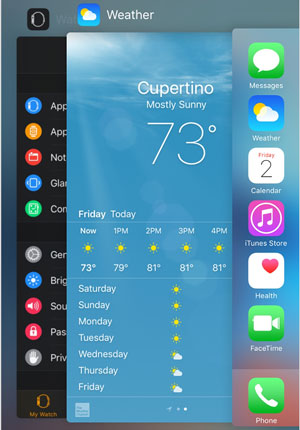
Final method of closing a frozen app
Frozen apps can be quickly and easily mastered, as you can see. You do not have to throw your phone away or throw it at someone when an application stops or stops working. Just try one of these great methods to close frozen apps without having to restart the system.
If nothing else helps, there is a possibility that can always help you: restart or reset your iPhone or iPad. This will immediately close all applications – whether frozen or not – and allow a fresh reboot. The bad news is, however, that you can, for example, lose any progress in games or important parts of conversations. However, it is a better option than hammering on your phone and hoping it will work again! A fresh restart of your phone should solve the problem and make it work again.

To protect yourself against apps that freeze, you can take some action. For example, make sure you do not overload your system with too many installed programs. Keep those you need and delete any app that you are not actually using. Also, avoid opening too many programs at once. Your system may have the latest technology or a super-run time, and a great processor, but at some point it will definitely crash if too much data needs to be processed. Even if your device becomes too hot, it will naturally tend to jerky and will not function properly. You can leave your iPad or iPhone more powerful when you pay attention to these things.
